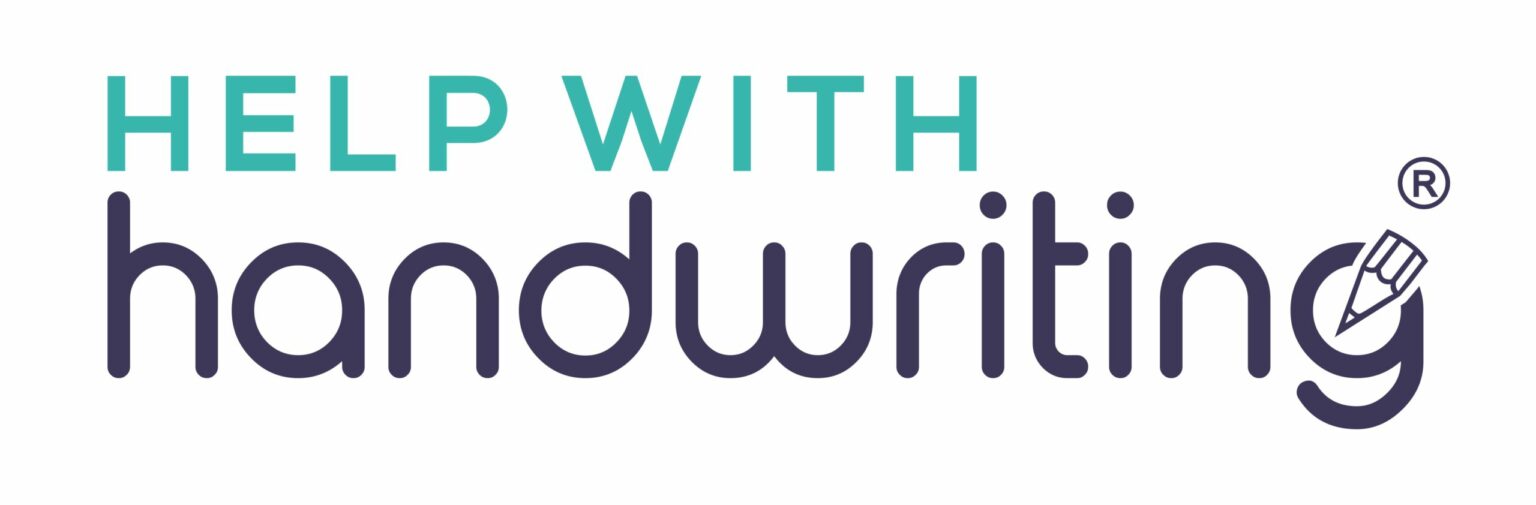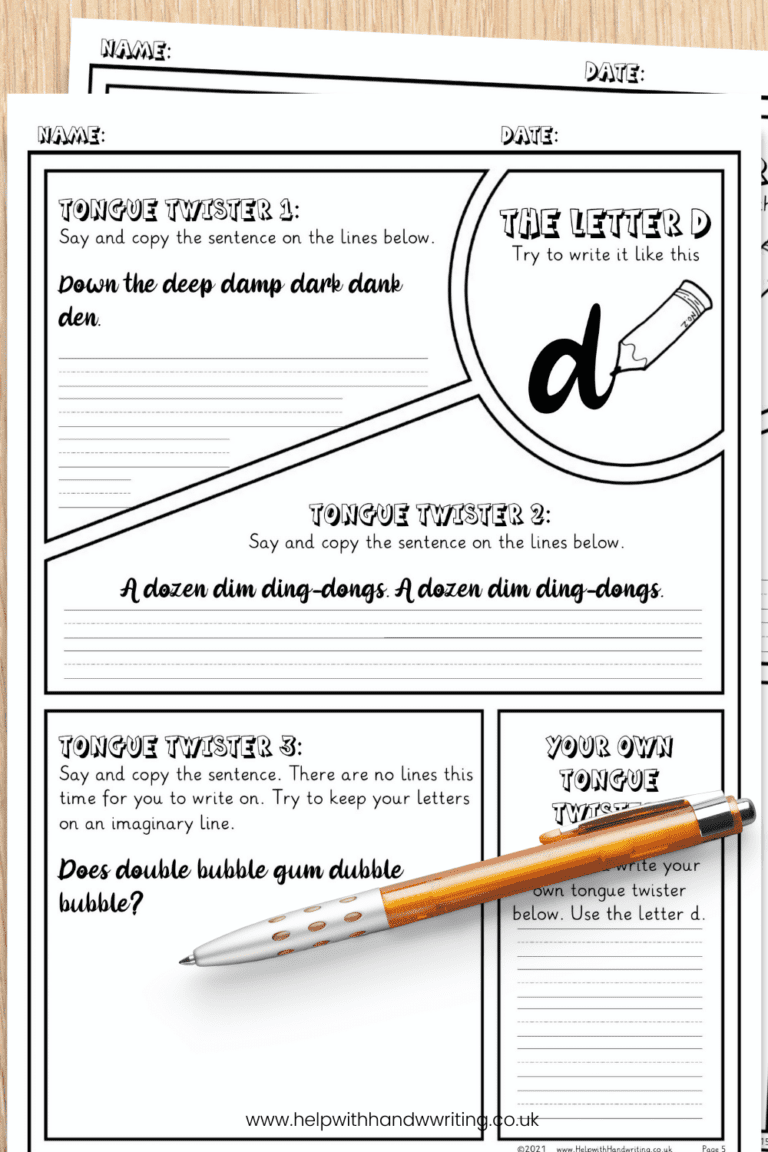Do you have PDF printing problems?
Have you had that annoying situation when you see something great. It is a pdf. You are want to print it out. But when you do, there are black bits. These are pdf printing problems and they are easily fixable.
This often happens around the images. Not only is it a waste of your valuable ink. It makes the page look a bit rubbish. It makes you think the quality is poor. It’s definitely not something you wish your child to be using.
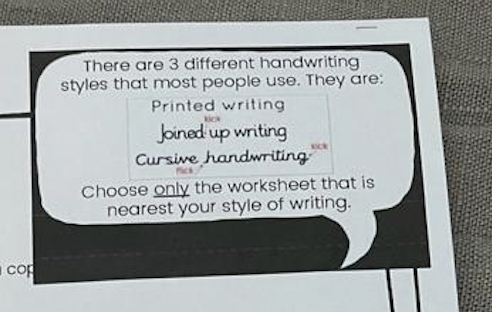
Without knowing what to do, this leaves you with two options.
Firstly, you print it out. Try and ignore the black bits.
Secondly, you can decide to take a screenshot of the image. Transfer it from a PDF document into a Word document. Then print it out. I am exhausted just thinking about this. The last option is such a waste of time and possibly whilst doing it your blood is beginning to boil with frustration.
Yet there is a third option. To fix the problem. But how?
Let me explain what causes the black bits and why they cause pdf printing problems.
This has nothing to do with the quality of the PDF document that you are printing. Importantly that has all been created with the highest standards. What has happened is that Adobe Acrobat Reader is needing an update. Because the file is a PDF, it will often be made up with a lot of images. Including clipart images. These images may look fine on your screen but not when you go to printing them out.
The easiest way to print out a PDF document is through Adobe Acrobat Reader.
How to print out the PDFs without those black bits around the images.
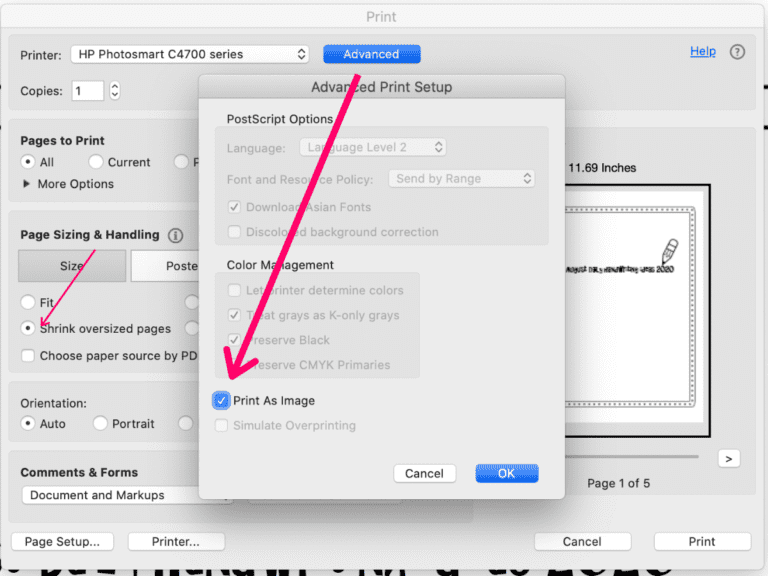
The best thing to do is to follow these 5 short but easy steps:
1. Download the latest version of Adobe Acrobat Reader.
2. Open your PDF file in Adobe Acrobat Reader.
3. Click print and before you click print again, click on the advanced button. Once here make sure the tick symbol ‘print as image’ has been ticked. Now press okay.
4. All my worksheets are created for printing as an A4 document. However, you may find it helpful to click the button that says ‘Shrink oversized pages’. This can be found under the section called ‘Page Sizing and Handling’.
5. Next print as usual.
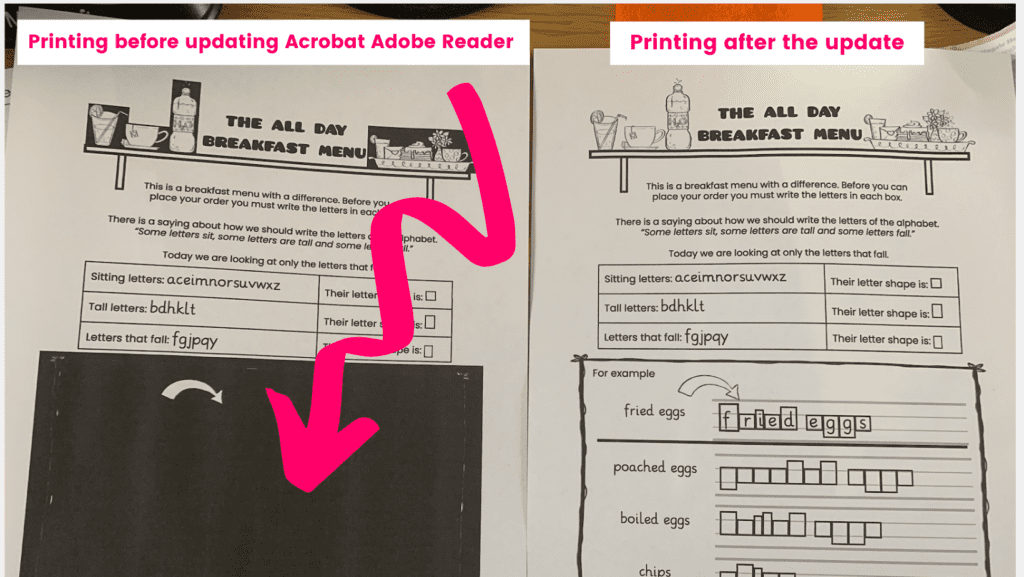
Woohoo. Your pdf printing problems are solved forever.
When I did this myself, it took me about two minutes to download the Adobe Acrobat Reader. I was then able to print with no difficulties. The handwriting worksheet was printed with how I wanted it to look. Just like my tongue twister worksheets here.
As well as checking myself I wanted to be doubly sure. I asked a Mum of a child I am working with to do that same thing and it worked!
(It was that Mum who told me about the second option mentioned above. I felt awful when I heard this). Thank goodness the pdf printing problems are easily fixed.
⬅️ This image is from a page out of our handwriting course called Cursive Writing – Tongue Twister sentences. To find out more click here.
More on Technology and Handwriting